Address
304 North Cardinal St.
Dorchester Center, MA 02124
Work Hours
Monday to Friday: 7AM - 7PM
Weekend: 10AM - 5PM
Address
304 North Cardinal St.
Dorchester Center, MA 02124
Work Hours
Monday to Friday: 7AM - 7PM
Weekend: 10AM - 5PM
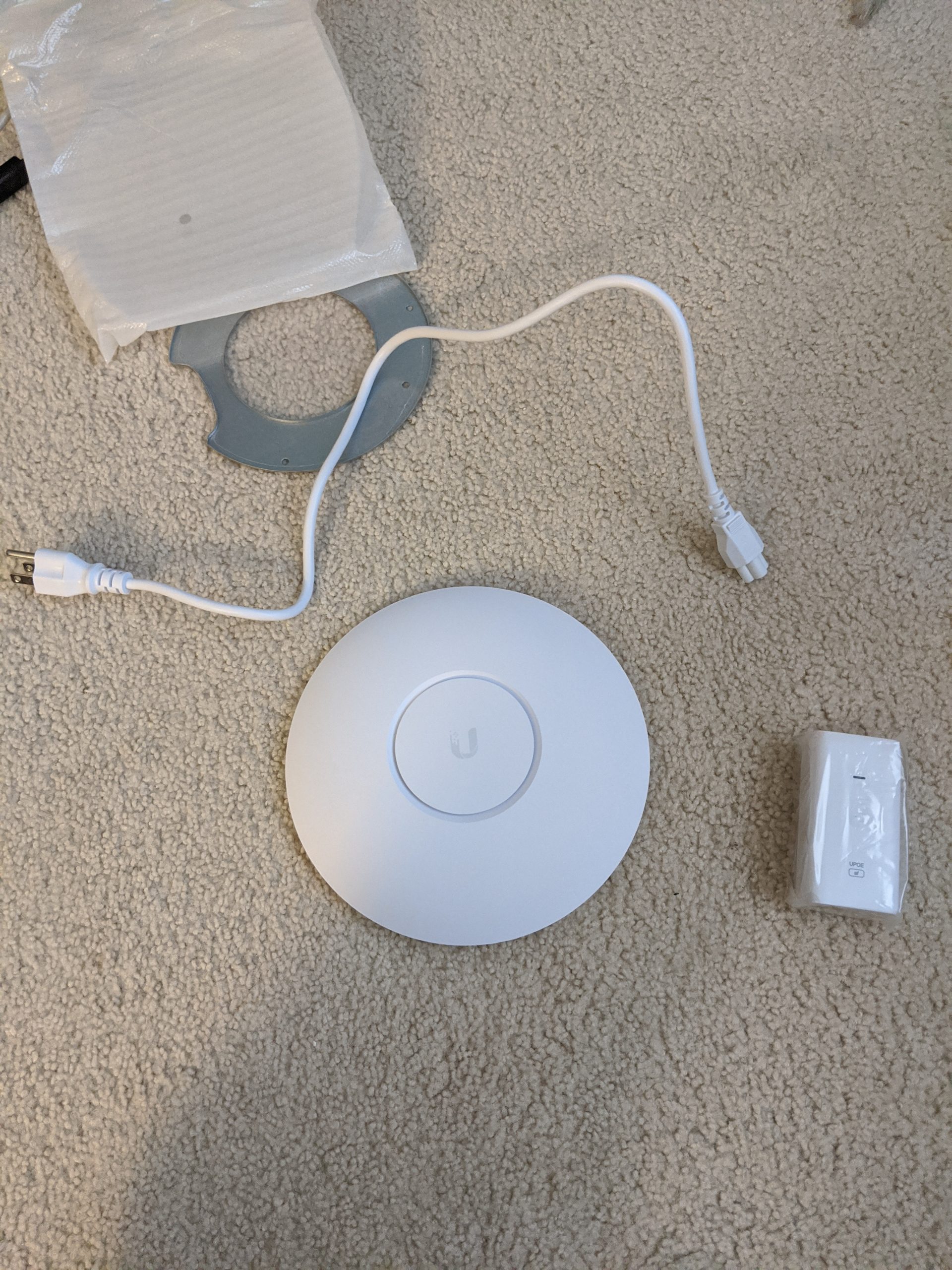
I finally setup my Ubiquiti UniFi PRO AP, but also had to fix some slow speeds on it.
When my MR18 license expired, I picked up a new AP AC PRO from Ubiquiti.
If you aren’t familiar, then you can check out the Quick Start Guide.
This should cleanup my homelab setup and give me a similar level of configuration.
That said, I ran into some speed issues when I first set this up, and I wanted to cover how I fixed them.
First, I unpacked the box and saw what it came with.
As you can see, I got the access point, a POE injector, the power cable, and a small mounting bracket.
It took me a little while to figure out where to plug everything in, but there is a small piece of rubber on the back that comes off to expose the ports.
Once I got everything connected, the access point turned on, and I got a cool-looking blue light.
The POE injector was handy, and it also handled the ethernet from my router.
After I had everything setup, I went to the download page and grabbed the, ‘UniFi Network Controller 5.12.22 for Windows’.
First, I went through the installation process, and made sure to disable optimization and backup.
Next, the controller detected my access point, which was a good sign.
Finally, I finished the configuration, and updated my device’s firmware.
Unfortunately, when I got everything setup, I was only seeing speeds of about 225Mbps.
With my 1Gbps connection, I was expecting speeds of at least 400Mbps, even with a device designed for multiple clients.
After looking around, I found a few threads with similar issues.
First, I verified that my 2.4GHz and 5GHz radios were set to the default settings.
Next, I started an RF scan, to see if I could find any less populated channels.
Since I wanted to swap to VHT 80 for throughput, it looked like Channel 122 would be my best bet.
With the RF results from my scan, I updated my channel and width settings.
With my channel changes in place, I ran some new diagnostics.
First, my Android was connecting at 866Mbps, which was a good sign.
When I reran my speedtest, I was able to get over 400Mbps. This isn’t the max theoretical speed, but far more acceptable once I run multiple devices.
I’m looking forward to configuring my access point for more SSIDs, VLANs, and features.
In the meantime, this will still be an improvement of a generic wireless router and will give me more control than my AT&T device.
If you have any speed suggestions, then please let me know!
Ray Doyle is an avid pentester/security enthusiast/beer connoisseur who has worked in IT for almost 16 years now. From building machines and the software on them, to breaking into them and tearing it all down; he’s done it all. To show for it, he has obtained an OSCE, OSCP, eCPPT, GXPN, eWPT, eWPTX, SLAE, eMAPT, Security+, ICAgile CP, ITIL v3 Foundation, and even a sabermetrics certification!
He currently serves as a Senior Staff Adversarial Engineer for Avalara, and his previous position was a Principal Penetration Testing Consultant for Secureworks.
This page contains links to products that I may receive compensation from at no additional cost to you. View my Affiliate Disclosure page here. As an Amazon Associate, I earn from qualifying purchases.